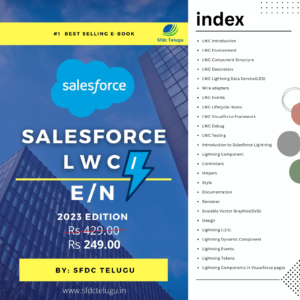In today’s data-driven world, effective data management is crucial for any organization, especially for those using Salesforce as their Customer Relationship Management (CRM) platform. Among the various tools available for data operations, Dataloader.io stands out as a powerful and user-friendly option. This cloud-based solution simplifies the processes of importing, exporting, and managing data, making it an essential tool for Salesforce users.
Table of Contents
- What is Dataloader.io?
- Key Features of Dataloader.io
- Why Choose Dataloader.io?
- Getting Started with Dataloader.io
- Importing Data Using Dataloader.io
- Exporting Data Using Dataloader.io
- Scheduling Data Operations
- Best Practices for Using Dataloader.io
- Conclusion
What is Dataloader.io?
Dataloader.io is a cloud-based data management tool specifically designed for Salesforce users. It allows you to easily import, export, and delete data from your Salesforce instance. Unlike traditional desktop applications, Dataloader.io operates entirely in your web browser, eliminating the need for installations and providing a more flexible and accessible data management solution.
Key Features of Dataloader.io
- Web-Based Accessibility: No software installation required; access Dataloader.io directly from your web browser.
- User-Friendly Interface: An intuitive design that simplifies the process of data management for users of all skill levels.
- Bulk Data Operations: Perform large-scale data imports, exports, and deletions efficiently.
- Data Scheduling: Schedule your data operations to run automatically, enhancing workflow efficiency.
- Error Management: Detailed error logs that help identify and rectify issues during data operations.
- Multiple Data Formats: Supports various file formats for data imports, including CSV and Excel.
- Integration with Salesforce: Seamless integration with your Salesforce instance through the Salesforce REST API.
Why Choose Dataloader.io?
Choosing Dataloader.io for your data management needs comes with several advantages:
- Efficiency: Perform bulk data operations quickly and efficiently, saving time and resources.
- Simplicity: The user-friendly interface makes it easy for anyone to use, regardless of their technical expertise.
- Cloud-Based Convenience: Being cloud-based means you can access Dataloader.io from anywhere, at any time, with an internet connection.
- Scheduling Capabilities: The ability to schedule tasks allows for more automated workflows, minimizing manual intervention.
Getting Started with Dataloader.io
Creating an Account
- Visit Dataloader.io: Go to Dataloader.io.
- Sign Up or Log In: You can sign up using your Salesforce credentials or create a new account if you don’t have one.
- Select a Plan: Choose between a free plan or one of the paid plans based on your organization’s data management needs.
User Interface Overview
Once you log in, you’ll be greeted with a clean and intuitive dashboard. Here are the key components:
- Create New Task: Start new import, export, or deletion tasks.
- Task History: Access your previous tasks and view their status.
- Scheduled Tasks: View and manage tasks that you’ve scheduled for future execution.
- Settings: Configure your account settings, including data mappings and integration options.
Importing Data Using Dataloader.io
One of the primary functions of Dataloader.io is data importation. Here’s how to import data into Salesforce using Dataloader.io:
Step-by-Step Guide to Importing Data
- Create a New Task:
- Click on the “Create a New Task” button on the dashboard.
- Select Operation:
- Choose “Insert” from the list of operations.
- Upload Your CSV File:
- Click on the “Upload CSV” button and select the file you wish to import. Ensure your data is in the correct format and structure.
- Choose Salesforce Object:
- Select the Salesforce object you want to import data into (e.g., Contacts, Accounts, Leads).
- Map Your Fields:
- Dataloader.io will automatically attempt to map your CSV file fields to the corresponding Salesforce fields. Review the mappings to ensure accuracy. You can manually adjust mappings if necessary.
- Review and Start Import:
- After confirming the mappings, click on the “Next” button to review your task summary. Ensure everything looks good and click “Finish” to start the import process.
- Monitor Progress:
- Dataloader.io will display the progress of your import task. Once completed, you can download a report of the import status, including any errors encountered.
Exporting Data Using Dataloader.io
Exporting data is another essential function of Dataloader.io. Here’s how you can export data from Salesforce:
Step-by-Step Guide to Exporting Data
- Create a New Task:
- Click on “Create a New Task” in the dashboard.
- Select Operation:
- Choose “Export” from the list of operations.
- Choose Salesforce Object:
- Select the Salesforce object from which you want to export data (e.g., Contacts, Accounts).
- Select Fields to Export:
- Choose the specific fields you wish to include in your export. Dataloader.io will allow you to select multiple fields.
- Specify Output File:
- Name your output file and specify the format (usually CSV).
- Review and Start Export:
- Click on the “Next” button to review your task summary, and then click “Finish” to initiate the export process.
- Download Exported File:
- Once the export is complete, you can download the file containing your exported data.
Scheduling Data Operations
Dataloader.io allows you to schedule data operations for automatic execution, making it easier to manage your data workflow. Here’s how to schedule a data task:
- Create a New Task:
- Start a new task as you would normally for importing or exporting data.
- Choose Operation:
- Select either “Insert” or “Export” as your operation.
- Configure Schedule:
- Look for the scheduling options within the task settings. Here, you can set the date and time for the operation to run.
- Save Scheduled Task:
- After configuring the schedule, click “Save” to finalize the scheduled task.
- Manage Scheduled Tasks:
- You can view and manage all scheduled tasks from your dashboard, allowing you to make changes or cancellations as needed.
Best Practices for Using Dataloader.io
- Data Preparation: Before importing data, ensure it is clean and structured correctly in your CSV files. Remove duplicates, validate field types, and ensure mandatory fields are filled.
- Field Mapping: Always review field mappings carefully. Incorrect mappings can lead to data integrity issues.
- Test with a Small Sample: If you’re new to Dataloader.io or working with a large dataset, start with a small sample to test your import/export process before committing to larger operations.
- Monitor Logs: After executing tasks, download and review logs to check for errors or issues. This helps ensure data accuracy and allows for quick troubleshooting.
- Schedule Regular Backups: Regularly schedule data exports as backups. This will provide you with a safeguard in case of data loss or corruption.
- Utilize Error Handling: Take advantage of Dataloader.io’s error handling features. If errors occur, analyze the logs, correct the issues, and re-run the import.
Finally,
Dataloader.io is an invaluable tool for Salesforce users looking to streamline their data management processes. With its user-friendly interface, powerful features, and cloud-based convenience, it simplifies the complexities of data importation and exportation. By following best practices and leveraging Dataloader.io’s capabilities, organizations can effectively manage their data, enhance accuracy, and ultimately drive better business outcomes.
Whether you are a seasoned Salesforce administrator or a newcomer to the platform, Dataloader.io offers the flexibility and functionality you need to handle your data with confidence. Start using Dataloader.io today and unlock the full potential of your Salesforce data management.
We Value Your Feedback!
Your thoughts are important to us. Please take a moment to share your feedback on our content. Your insights help us improve and serve you better!
Thank you!
SFDC TELUGU.
www.sfdctelugu.in/shop