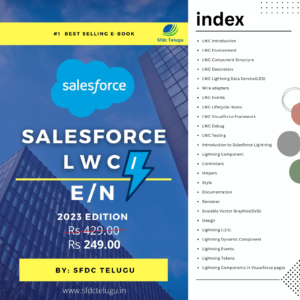Step-by-Step Guide
Lightning Web Components (LWC) is a modern JavaScript framework developed by Salesforce to build powerful, efficient, and reusable components for the Salesforce platform. Setting up your LWC environment is the first step towards developing these components. This guide will walk you through the process, making it simple and easy to follow.
Step 1: Install Salesforce CLI
Salesforce Command Line Interface (CLI) is a powerful tool that lets you manage your Salesforce development environment. Follow these steps to install Salesforce CLI:
- Download Salesforce CLI: Go to the Salesforce CLI download page and download the installer for your operating system (Windows, macOS, or Linux).
- Run the Installer: Follow the installation instructions specific to your operating system.
To verify the installation, open your terminal or command prompt and type:
sfdx –version
Step 2: Authenticate with Your Salesforce Org
Before you can start developing, you need to authenticate with your Salesforce org.
- Open Terminal/Command Prompt: Run the following command to log in to your Salesforce org:
sfdx auth:web:login -d -a MyDevOrg - Login to Salesforce: A browser window will open. Log in to your Salesforce account. After successful login, the CLI will confirm that you’re authenticated.
Step 3: Install Visual Studio Code (VS Code)
Visual Studio Code is a powerful and lightweight code editor that supports Salesforce development.
Install Visual Studio Code: Run the installer and follow the instructions to install VS Code.
Download Visual Studio Code: Go to the VS Code download page and download the installer for your operating system.
Step 4: Install Salesforce Extensions for VS Code
Salesforce Extensions for VS Code provide essential tools and features for developing with LWC.
- Open VS Code: Launch Visual Studio Code after installation.
- Install Salesforce Extensions: Go to the Extensions view by clicking the Extensions icon in the Activity Bar on the side of the window. Search for “Salesforce Extension Pack” and click Install.
Step 5: Create a Salesforce DX Project
Now, you need to create a Salesforce DX project, which is a local development environment for your LWC components.
- Open Terminal in VS Code: Go to
View>Terminal. - Create Project: Run the following command to create a new Salesforce DX project: